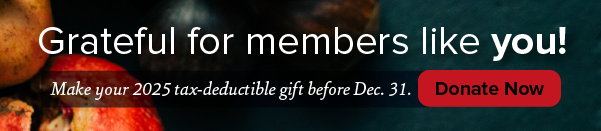Wisconsin Public Radio’s news, music and entertainment are as close as your smart speaker. If you have an Alexa-enabled device, you can listen to WPR using our new, easy-to-install Alexa skill.
What’s an Alexa skill? A skill is like an app on your smartphone, but for your smart speaker. The WPR skill is designed to help you enjoy and explore your favorite Wisconsin audio content in a new, interactive way. It takes just a few minutes to set up using the simple instructions below.
For other voice assistants and devices, see:
Safety Note: Emergency broadcast alerts do not play over internet streams. Having multiple ways to receive emergency broadcasts, such as a weather radio and outdoor sirens, is highly recommended. For more information, see NOAA’s page on weather warnings.
Alexa
Alexa is Amazon’s voice assistant. Smart speakers with Alexa include the Amazon Echo, Echo Dot, and a wide range of smart speakers and soundbars made by Bose, Sonos, and JBL.
Option 1: Set Up Alexa Skill By Voice Command
There are several ways to install the WPR Skill, but the easiest is to simply say, “Alexa, enable WPR.” Alexa should respond and confirm the installation by asking, “What do you want to hear?” Answer by saying: “Play WPR News” or “Play WPR Music” and the livestream of that service will begin. (For a complete list of available audio content from WPR, see below.)
If that doesn’t work, we recommend enabling the skill through the Amazon Alexa app on your smartphone.
Option 2: Set Up Alexa Skill With Your Smartphone
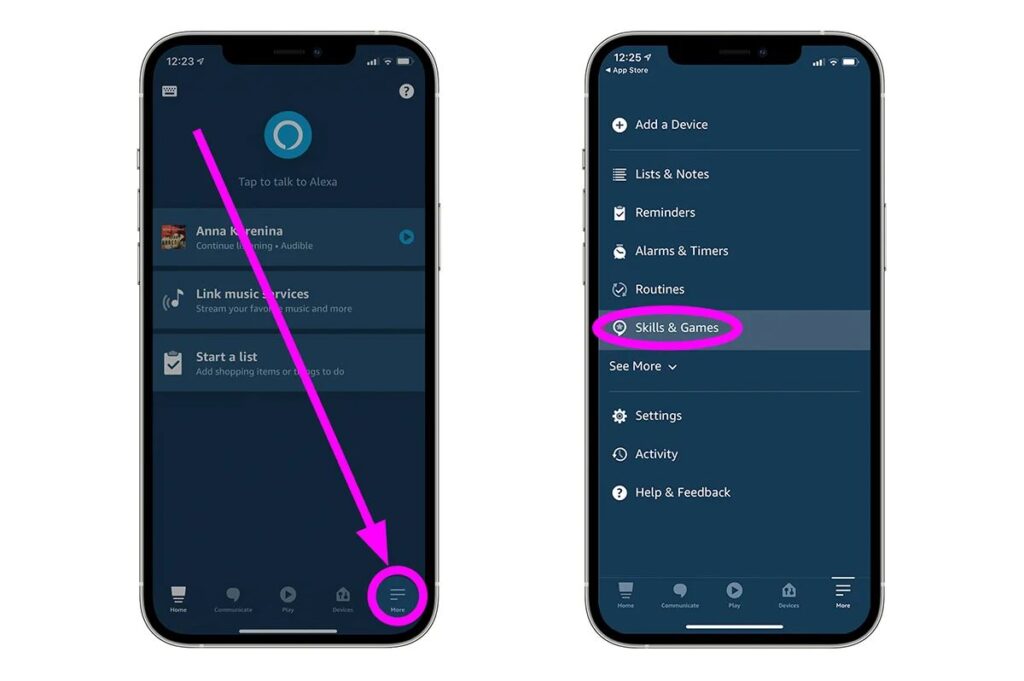
In the Alexa app, tap on the “More” button along the bottom of the App navigation screen on your smartphone. From there, select “Skills & Games.”
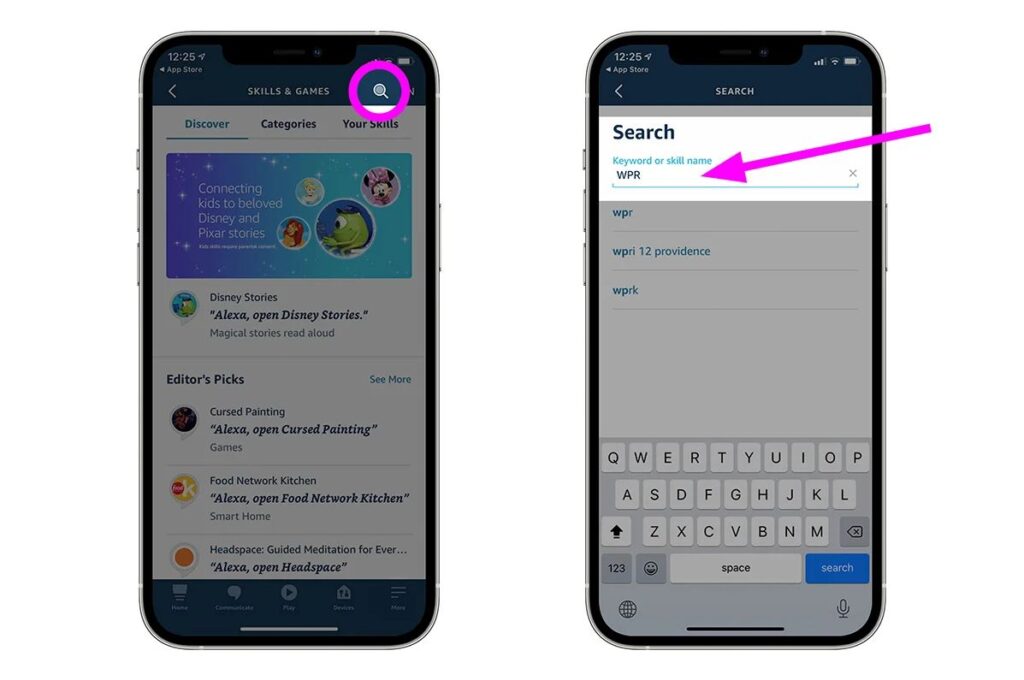
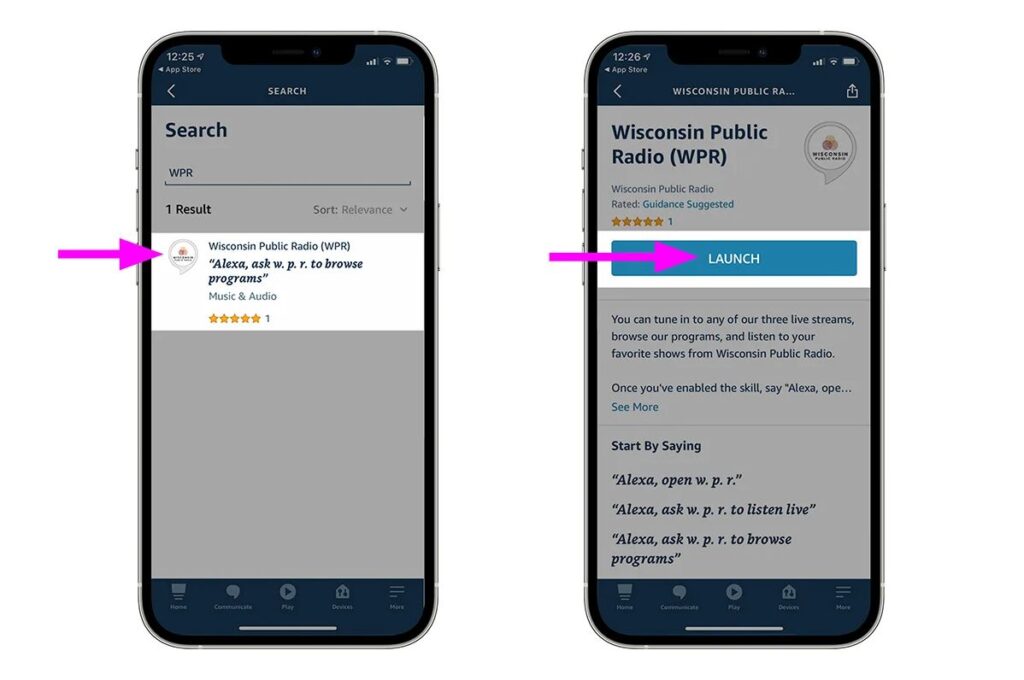
Tap the magnifying glass search icon and type in “WPR.” Look for the skill named “WPR” in the search results.
Select “Enable” for the skill and you will be directed to a Launch page. When you tap the “Launch” button, the app will ask you to select a device to play WPR.
The Alexa speaker you selected will ask you, “What do you want to hear?” Answer “Play WPR News” or “Play WPR Music” and the livestream of that service will begin.
Now that your WPR Skill is enabled, you can put your smartphone away and try out all the commands available in the box below!
And, if you’d like to tell us about your experience installing the skill, take our survey here.
Amazon Alexa Voice Commands





Anytime you want to hear WPR programs or live streams, simply say “Alexa, Open WPR” to hear a full menu of choices.
Or you can use these Alexa Commands for quick access to your favorite WPR services from inside or outside the skill. Select the live WPR stream you want to hear:
“Alexa, ask WPR to play WPR News.”
“Alexa, ask WPR to play WPR Music.”
Select the WPR program or feature you want to hear:
“Alexa, ask WPR to play Wisconsin Today.”
“Alexa, ask WPR to play To The Best Of Our Knowledge.”
“Alexa, ask WPR to play Zorba Paster On Your Health.”
“Alexa, ask WPR to play The Larry Meiller Show.”
“Alexa, ask WPR to play University Of The Air.”
“Alexa, ask WPR to play Wisconsin Life.”
“Alexa, ask WPR to play Garden Talk.”
“Alexa, ask WPR to play BETA.”
“Alexa, ask WPR to play Bookmarks.”
“Alexa, ask WPR for help.”
Toggle Additional Command List On and Off Using Alexa without the WPR Skill enabled: (If you don’t have the WPR Skill enabled, your commands are very limited.)
Select the live WPR stream you want to hear:
“Alexa, listen to W.E.R.N.” – Listen to WPR News
“Alexa, listen to W.H.A.D.” – Listen to WPR Music
Select the latest nationally-distributed WPR program you want to hear: “Alexa, Play To The Best Of Our Knowledge.”
“Alexa, Play Zorba Paster On Your Health.”
Google Assistant
Google Assistant is Google’s voice assistant. Smart speakers with Google Assistant include Google Home, Google Nest, and a wide range of smart speakers and soundbars made by Bose, Sonos, and JBL.
Our live streams can be played on Google Assistant-enabled devices with the TuneIn app. Note: TuneIn’s premium subscription service isn’t required.
 Google Home  Google Nest Mini  Google Home Max | “Hey Google, Listen to WPR News from Tune-In.” “Hey Google, Listen to WPR Music.” “Hey Google, Listen to W.E.R.N.” “Hey Google, Listen to WPR Music from Tune-In.” “Hey Google, Listen to W.H.A.D.” |
Siri
Siri is Apple’s voice assistant. Smart speakers with Siri include the HomePod and HomePod Mini, as well as some Bose and Altec Lansing speakers.
Our live streams can be played on Siri-enabled devices with the TuneIn app. Note: TuneIn’s premium subscription service is not required. If TuneIn is not installed on your speaker by default, please see instructions for adding it on Apple’s support site.
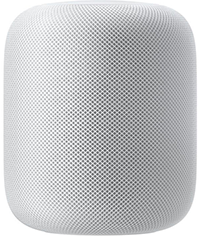 Apple HomePod  Apple HomePod Mini | “Hey Siri, Play radio station WPR News.” “Hey Siri, Play radio station WPR Music.” |
Other Devices and Voice Assistants
For devices and assistants not listed above, the TuneIn app is widely available and comes pre-installed on many devices. Please see TuneIn’s support site for home devices for more information.